General FAQ
-
Open the "Share Contact Details" page which can be reached through the main menu.
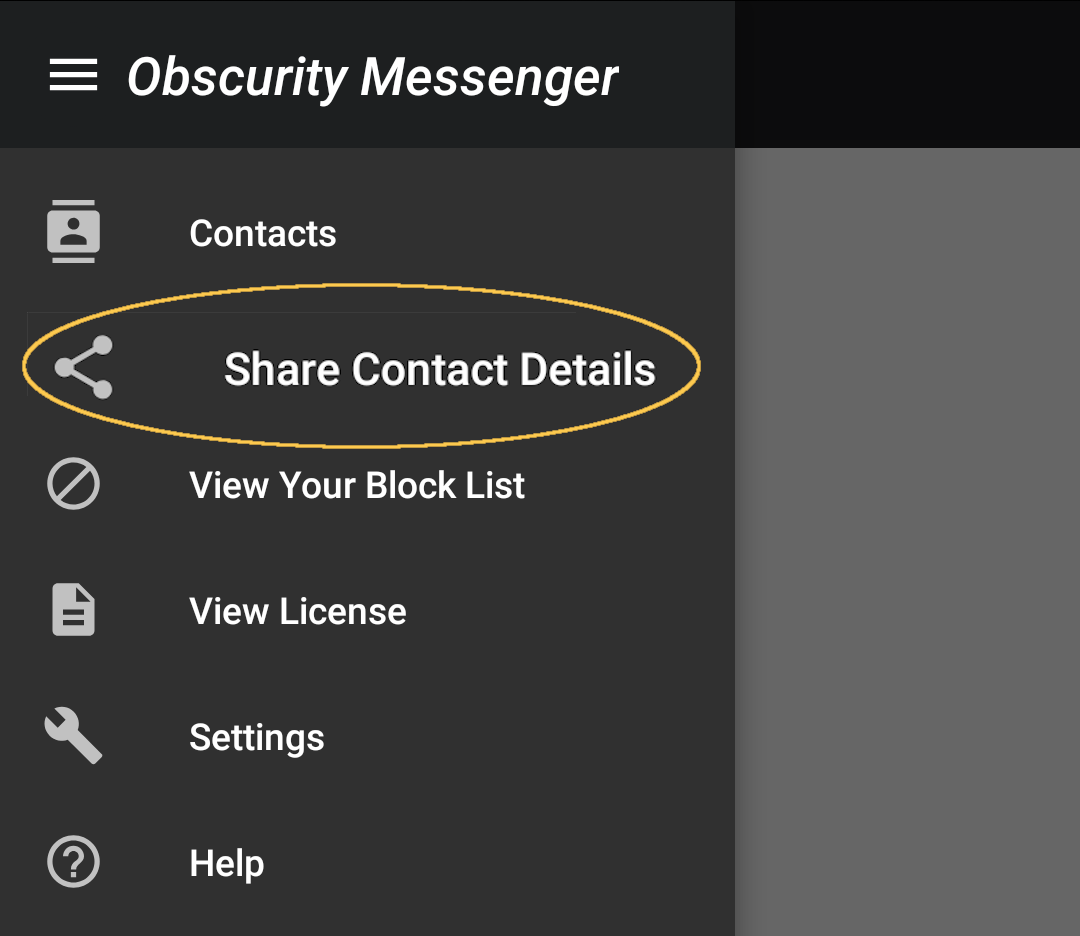
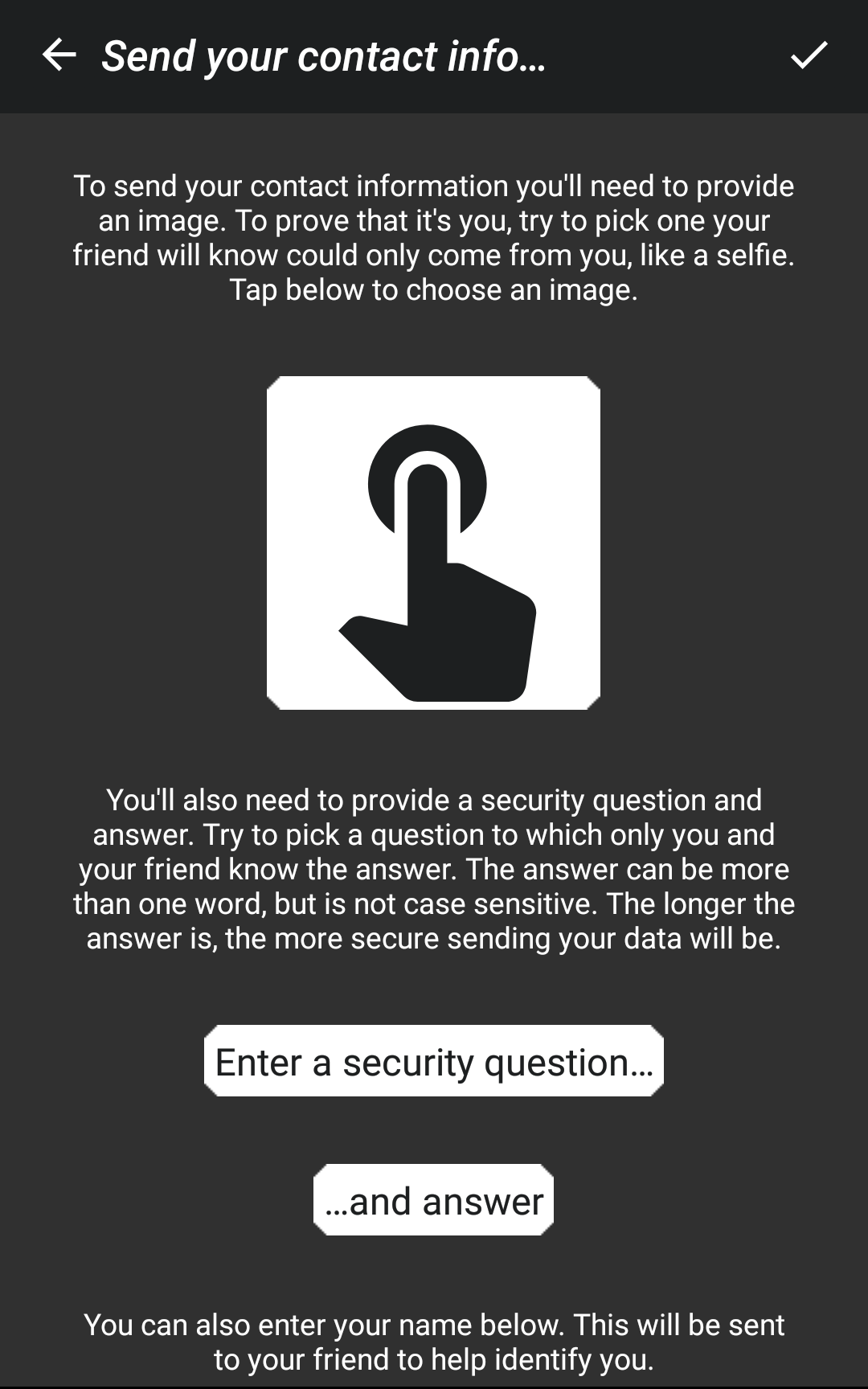
-
Tap the hand icon to choose an image or take a picture. The image should be something that will let your friend know that it's you (such as a selfie or shared memory).
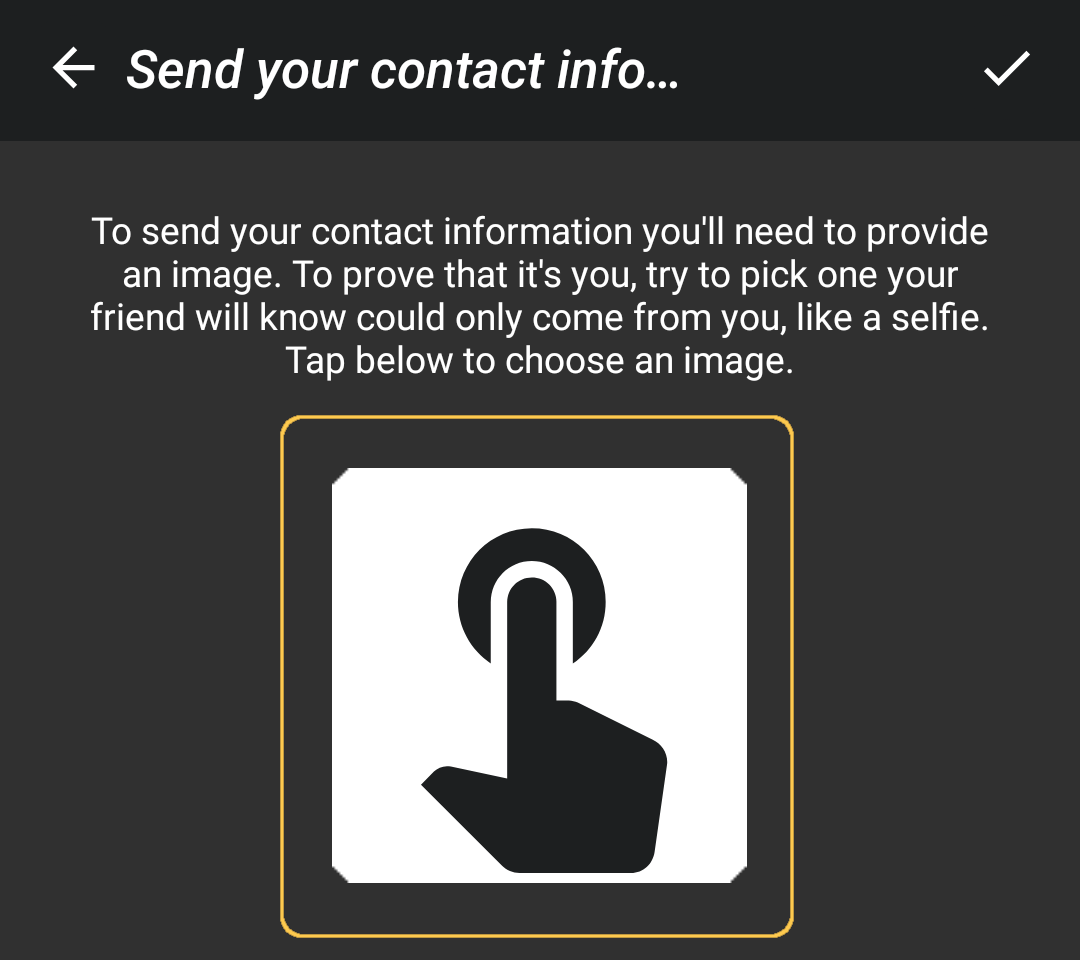
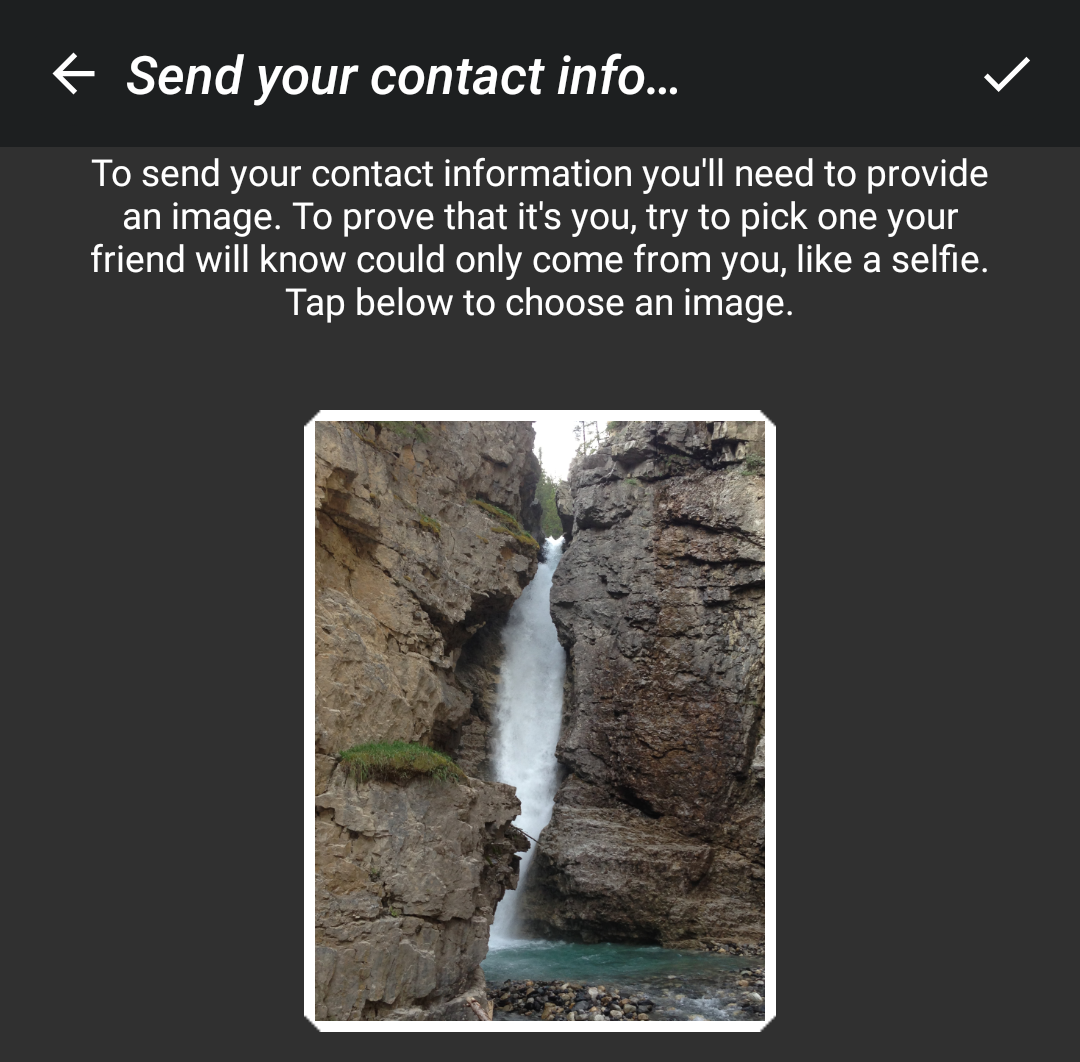
-
Enter a security question and answer. The question should be something your friend can answer but that most other people couldn't. The answer can be more than one word and is not case sensitive. The longer the answer is, the more secure your contact information will be.
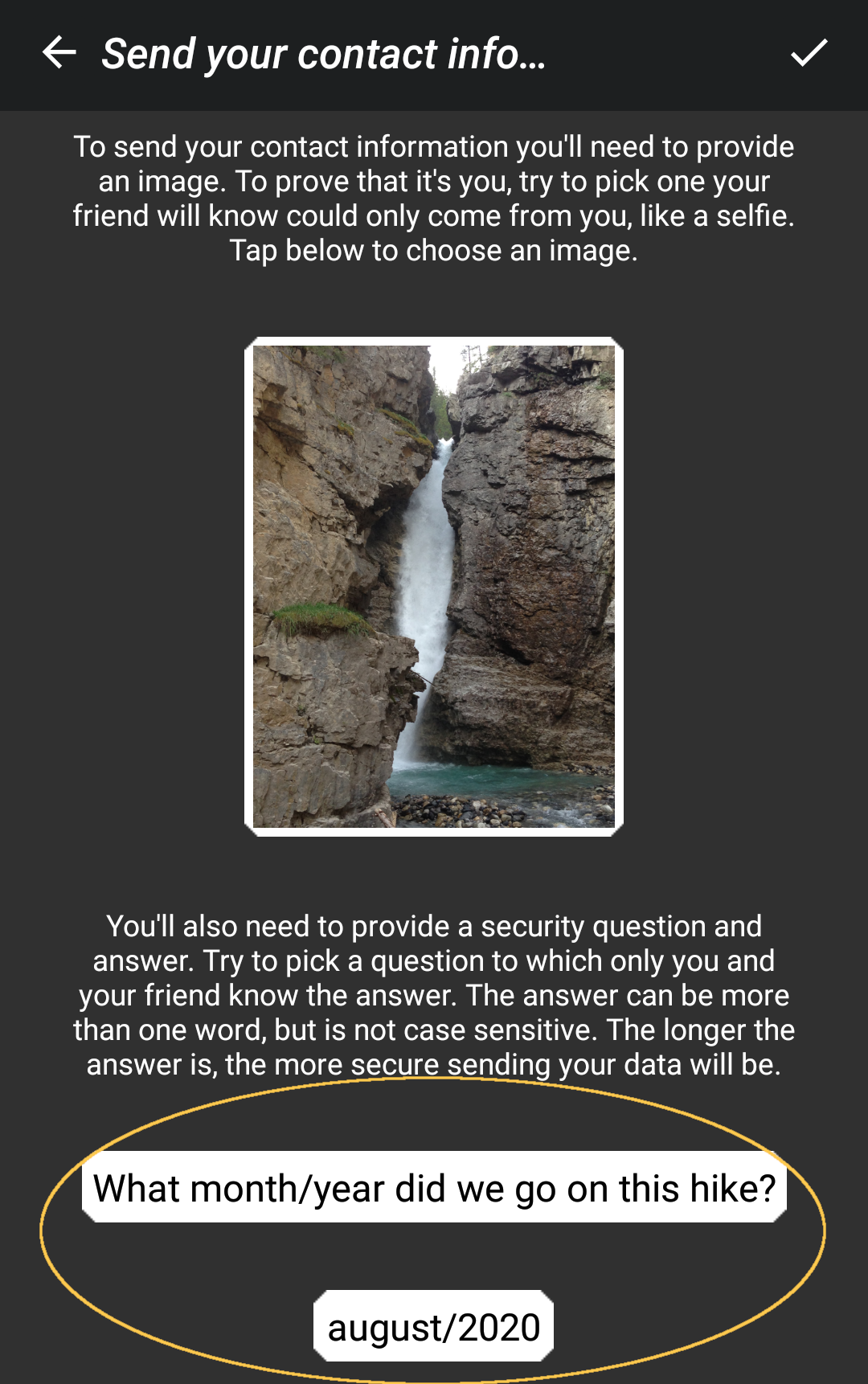
-
(Optional) Enter your name. When your friend answers the question they can use the name you provide when adding you to their contact list. They can modify this name or enter it on their own if you choose not to provide it here.
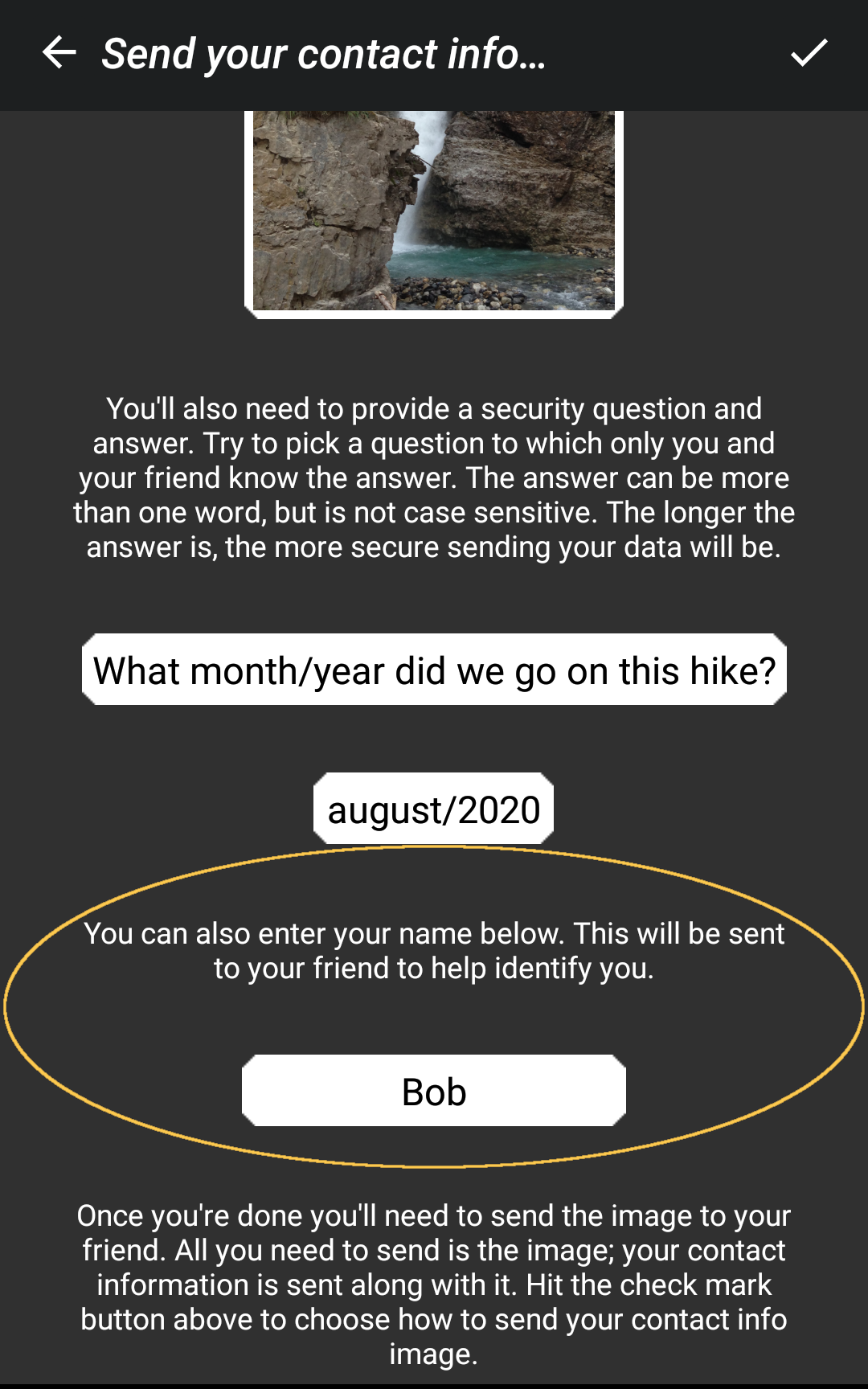
-
Tap the check mark in the top right corner and choose how to send your image to your friend (e.g. text message, email). You only need to send the image, your contact information will be sent along with it. For our example we are sending the image using text messaging.
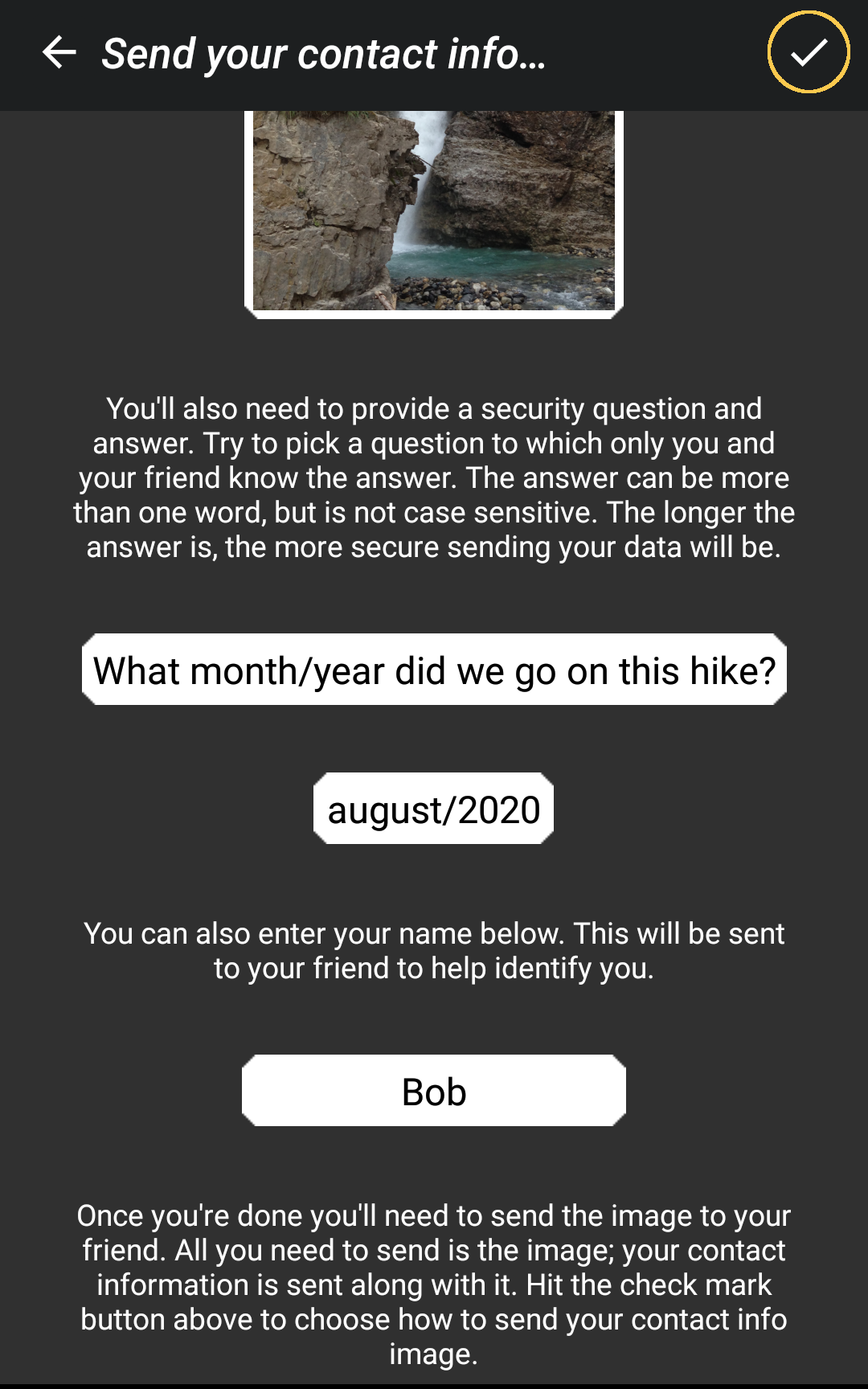
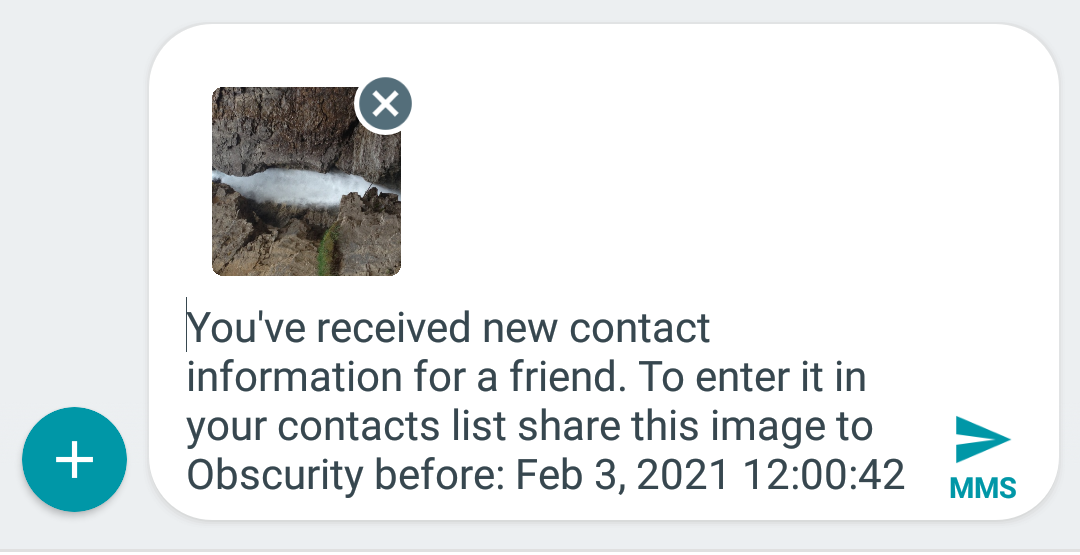
-
Your friend will need to share the image they receive with Obscurity Messenger on their device and correctly answer the question in order to save your contact information.
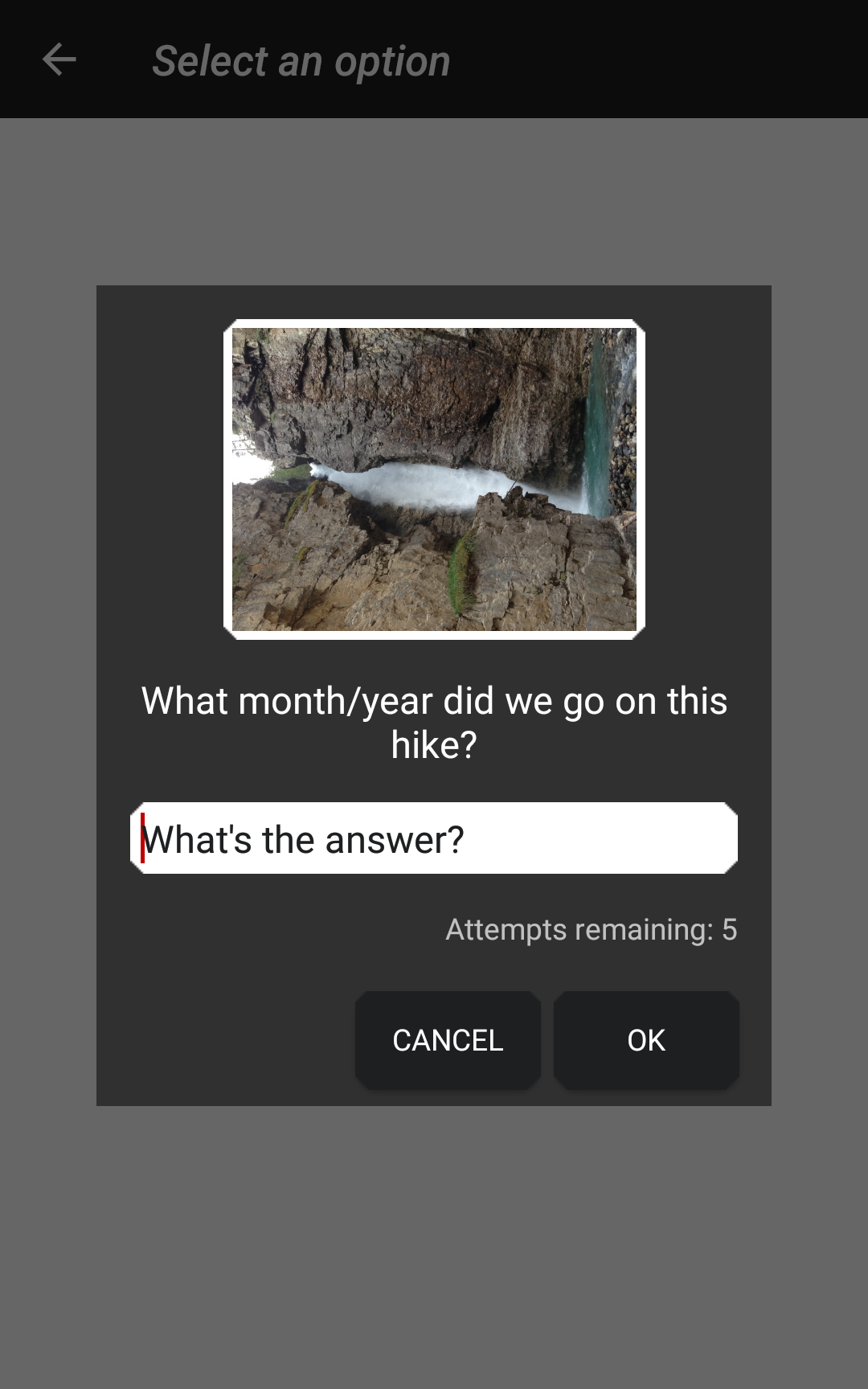
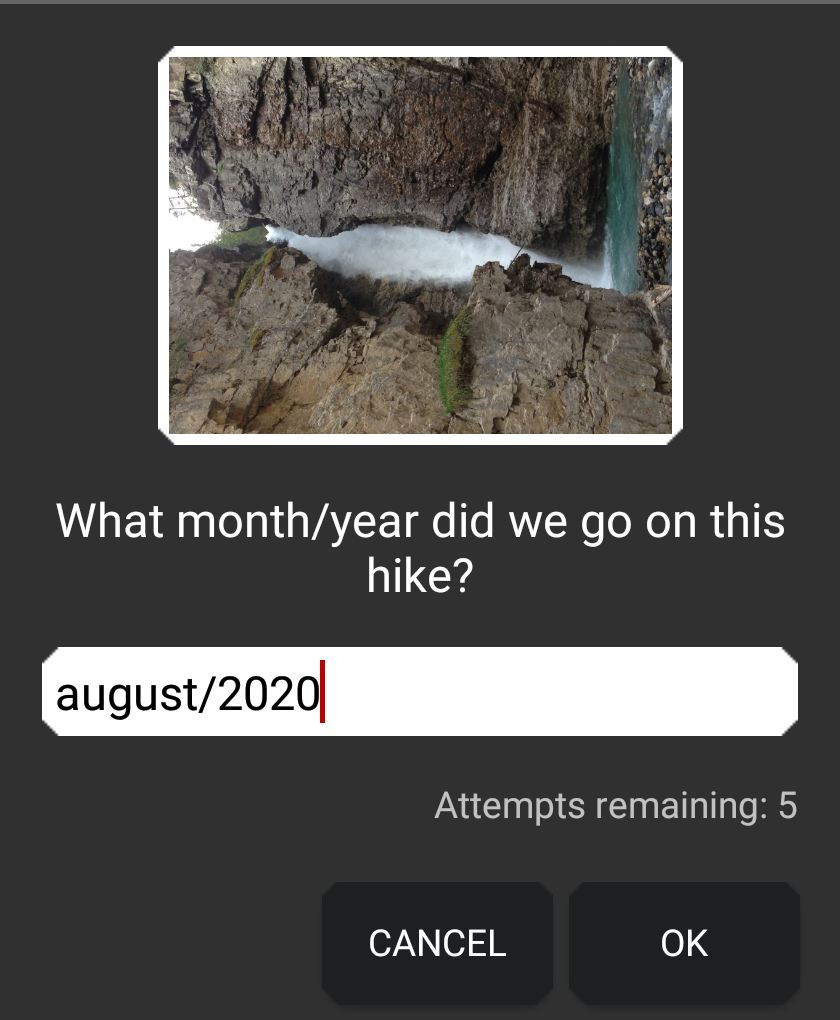
-
Once your friend has answered the question they will have the option of sending their contact information back to you, or just saving your contact information. They can enter their name (optional) to aid you in adding their contact information if they send it back.
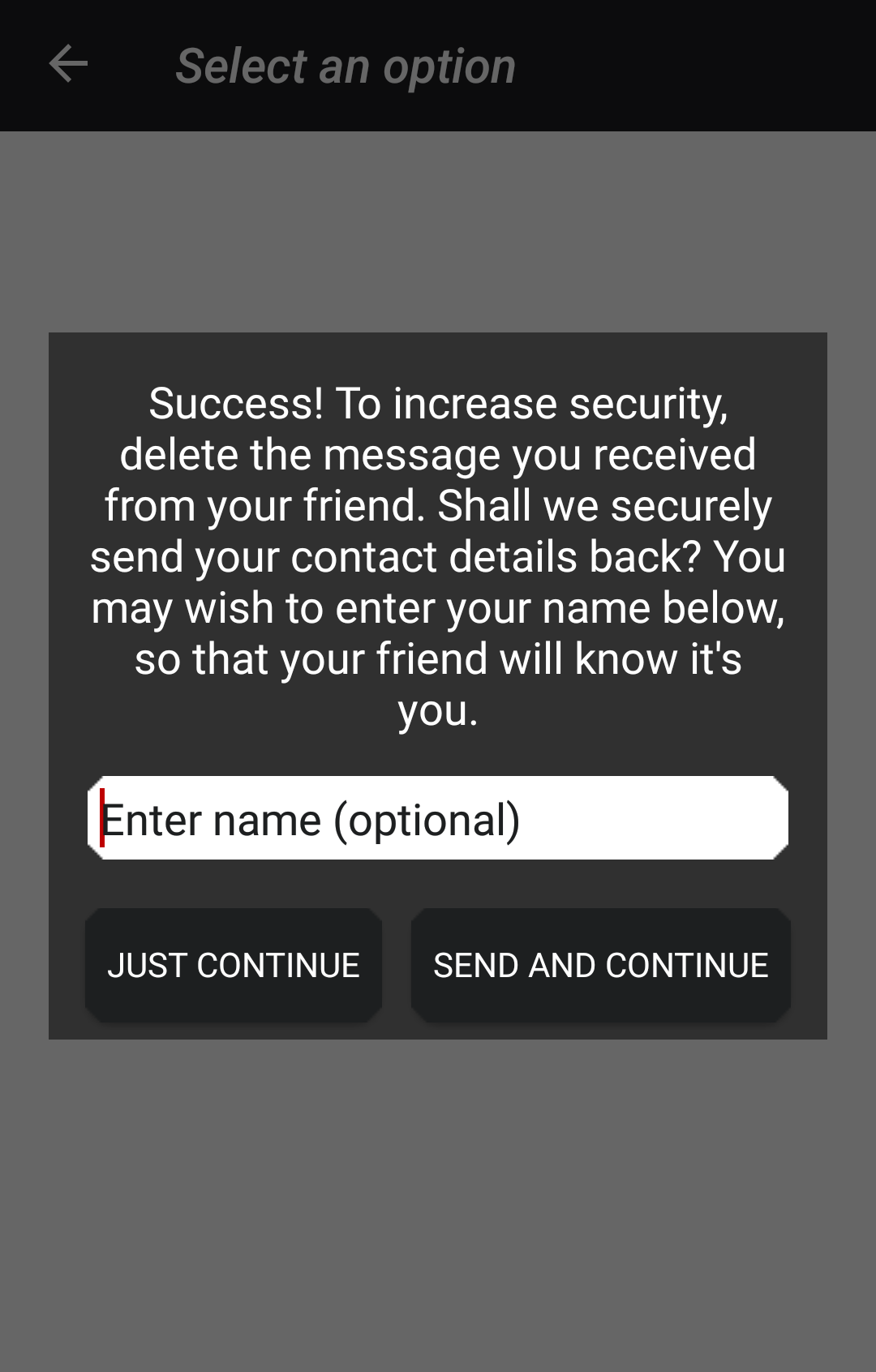
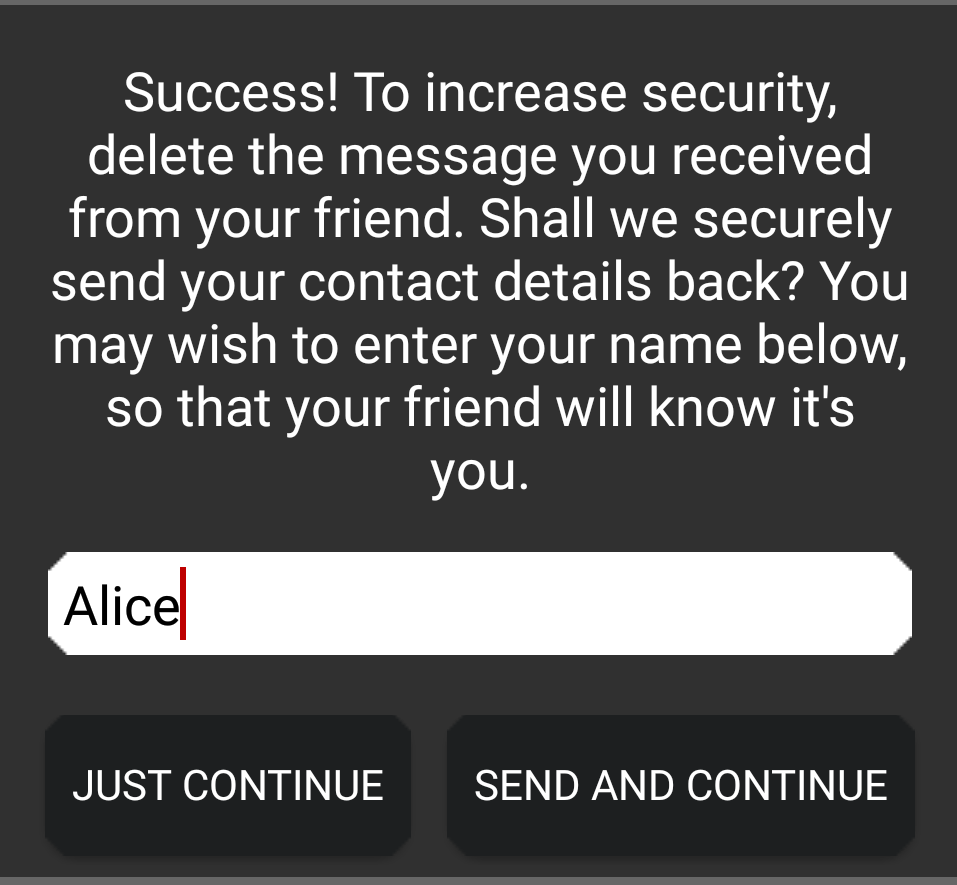
-
After your friend has tapped to "Just Continue", or "Send and Continue" they will be given the option to create a new contact for you, create a new conversation with you, or to update an existing contact they have for you with your new information.
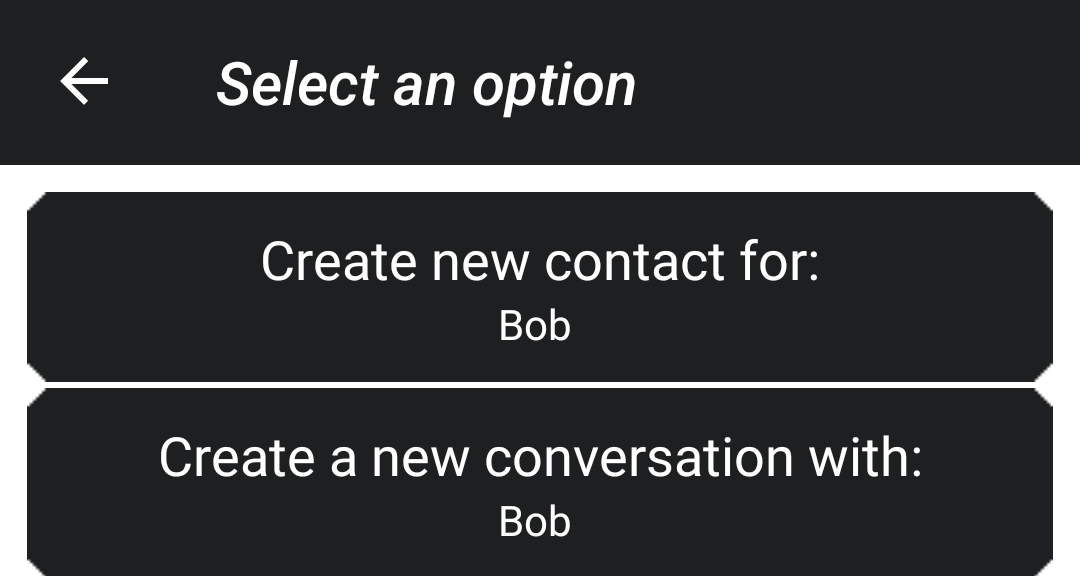
Obscurity is supported by advertising. However, if you're concerned about the privacy implications of ads, you may choose to purchase an annual subscription, which will disable the advertising. The subscription includes a 30 day Free Trial for first time subscribers. You can cancel your subscription at any time through the Subscriptions section of the Play Store app in favour of seeing ads. If you do cancel, your subscription will remain active until its next renewal date before expiring.
Obscurity Messenger was created by Eternal Vigil Software Inc., a 100% Canadian owned private corporation based in Alberta, Canada.
Tor®* is free open source software created by the Tor Project to anonymize internet traffic. It does this by routing the traffic through a number of "relays" which are run by volunteers all over the world. The traffic is encrypted to ensure that the relays cannot read it themselves. This means that when you send a message, it is first sent to a relay - not the final recipient - which ensures that your ISP (or anyone else) cannot see who you're talking to, as all they can see is that you sent traffic to the relay. The reverse is also true. When you receive a message your ISP can only see that you received traffic from the relay - which is not the actual sender. Thus, using Tor protects your privacy by preventing your ISP from knowing who you're actually messaging with. Note that though we do run a relay, we here at Eternal Vigil Software also cannot read any of the traffic going through it, traffic which may, or may not be from Obscurity's users.
For more information about Tor please visit the Tor Project Website
Obscurity Messenger uses cryptographically secure end-to-end encryption to protect the contents of your messages while they are being delivered. All of your messages are sent from your device to your recipient's device over the Tor® Network*. There are no company servers involved in the exchange of messages, and all of your messages and contacts are stored encrypted on your device. None of your messages or contacts are ever stored anywhere other than on your personal device.
For more of the nitty gritty technical details please see the "Technical FAQ" section below.
Yes. When you share your contact information with someone else you will see only the picture you chose being sent. Don't worry, your friend will be able to receive your contact information when they share that picture with Obscurity Messenger on their device. Your information is securely sent along with the picture. As with sending messages, there are no company servers involved in this process.
Technical FAQ
No. Your device is not configured to act as a relay.
All information stored on your device is encrypted using AES256/CBC encryption (random IV's) with PKCS7 Padding.
End-to-end encryption used while sending messages is achieved with an AES256/CBC (random IV's)/PKCS7 Padding session key that is established using ECDH over curve secp521r1. HMAC SHA256 is used for message authentication. The ECDH information exchange is secured and signed/verified using RSA4096 encryption.
Troubleshooting FAQ
This issue is generally the result of power management features on the device preventing Obscurity's services from running. You may see behaviour such as being able to send messages but not being able to receive messages or when you try to send a message you may see the "Awaiting network. Will send when network available." status. There are currently three known causes for this issue:
- Obscurity needs the Battery Optimisations to be disabled for this app in order to allow Obscurity's services to run. You can disable Battery Optimisations for Obscurity by going to the Help menu in Obscurity and tapping the "Battery Optimisation" button.
- On some devices there are additional power saving settings that when enabled will prevent apps from running in the background. Changing these settings to allow Obscurity to run in the background may solve this issue. Unfortunately, different device manufacturers have different names for this setting, and it appears in different locations on the device, so we can't really be more specific.
- On some devices there is a setting that contains a list of which apps are allowed to start running automatically after the device is booted. Adding Obscurity to this list will ensure that it starts automatically at boot. Unfortunately, different device manufacturers have different names for this setting, and it appears in different locations on the device, so we can't really be more specific. We've learned from user feedback that at least Huawei and ASUS devices have this setting.
Yes. When you share your contact information with someone else you will see only the picture you chose being sent. Don't worry, your friend will be able to receive your contact information when they share that picture with Obscurity Messenger on their device. Your information is securely sent along with the picture. As with sending messages, there are no company servers involved in this process.
*Obscurity Messenger is neither endorsed by nor affiliated with the Tor Project.
Tor® is a registered trademark of the Tor Project.